How to Enable Secure Boot in Battlefield 6
- Yash Choudhary

- Aug 13, 2025
- 3 min read
Battlefield 6 is officially out, bringing back large-scale battles, chaos, and the trademark FPS action that fans have been desire for. But before you can get into tanks and firefights, some players are encountering an annoying roadblock: the Secure Boot issue.
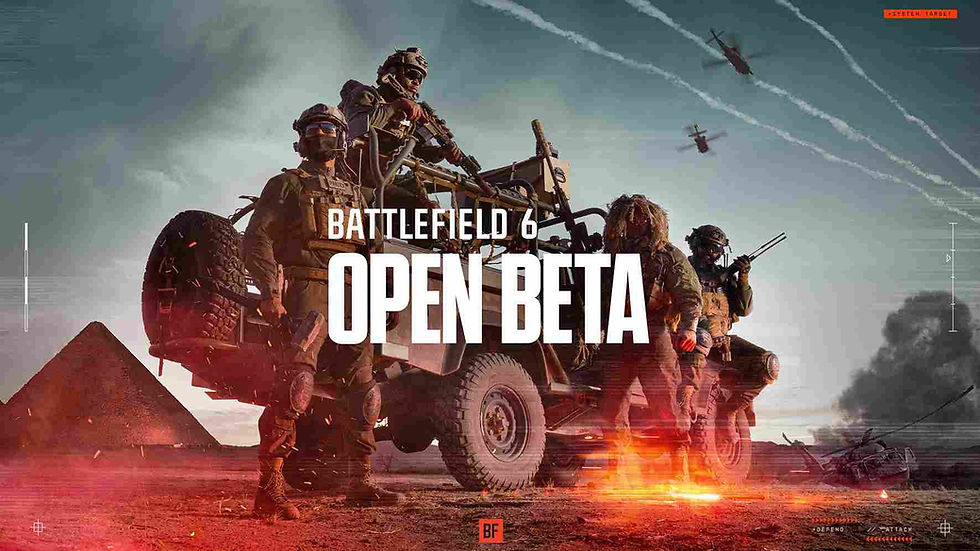
If you've tried to run Battlefield 6 on PC and get a notice urging you to enable Secure Boot, don't worry this is a common issue that can be resolved. In this guide, we'll explain what Secure Boot is, why Battlefield 6 requires it, and how to fix it.
What is Secure Boot and Why Does Battlefield 6 Need It?
Secure Boot is a UEFI firmware feature that ensures your computer only runs trusted software at launch. It helps against viruses and rootkits, as well as preventing cheat or exploit applications from loading before Windows boots.
EA has made Secure Boot required for Battlefield 6. This means that if it is disabled (or your system is incompatible), the game will not start at all. While it may appear to be an irritation, it is ultimately a security mechanism that contributes to fair online games.
How to Check If Secure Boot is Enabled in Battlefield 6
Before making any changes, make sure Secure Boot is already enabled on your computer.
Press Windows Key + R.
Type msinfo32 and press Enter.

In the System Information window, look for:
BIOS Mode → must be UEFI
Secure Boot State → should be On
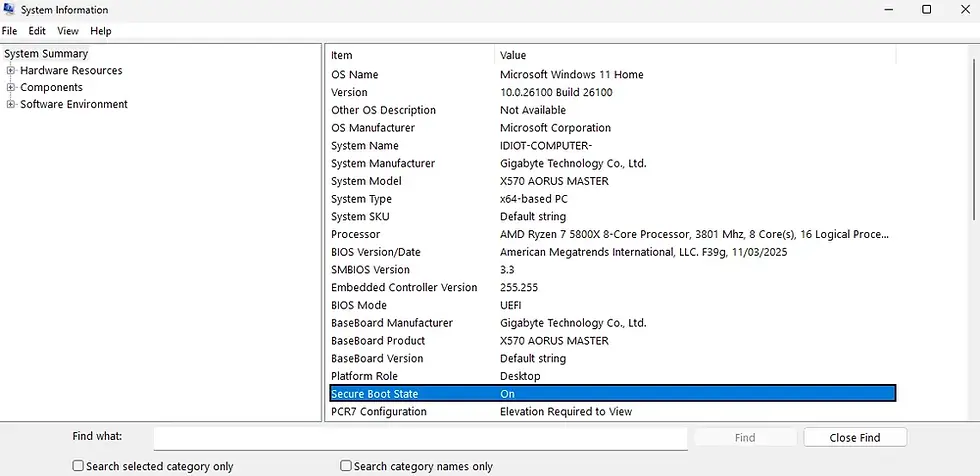
If Secure Boot is enabled, you are good to go. If it says Off or Unsupported, proceed below.
Step 1: Check Disk Partition Style (MBR vs GPT)
Secure Boot is only applicable if your Windows system drive has been divided using the GPT style.
Right-click the Start Menu → select Disk Management.
Locate your Windows drive (usually C:) at the bottom.
Right-click the Disk number (likely Disk 0) → choose Properties.
Open the Volumes tab → check Partition Style.
If it says GUID Partition Table (GPT) → skip to Step 3.
If it says Master Boot Record (MBR) → you’ll need to convert it.
Step 2: Convert MBR to GPT (Without Losing Data)
Backup important files before this step.
Open Command Prompt as Administrator.
Run the validation command (replace X with your disk number, usually 0):
mbr2gpt /validate /disk:X /allowFullOS
If validation passes, run the conversion:
mbr2gpt /convert /disk:X /allowFullOS
Restart your PC and check again in Disk Management → it should now say GPT.
Step 3: Enable Secure Boot in BIOS
Once GPT is confirmed, enable Secure Boot in your BIOS.
Restart your PC.
During startup, press your BIOS key (F2, F10, F12, or Delete are the most common).
Inside BIOS, look under Boot or Security settings.
Find Secure Boot and set it to Enabled.
If it still doesn’t activate, choose Restore Factory Keys (this refreshes Secure Boot keys).
Save changes and exit BIOS (usually F10).
Step 4: Confirm Secure Boot is Active
Once back in Windows:
Press Windows Key + R → type msinfo32 → press Enter.
Check Secure Boot State again → it should now say On.
At this point, Battlefield 6 should launch without issues.
Troubleshooting Tips
Still not working? → Update your BIOS to the latest version.
Unsupported? → Some older motherboards do not support Secure Boot. Check your manufacturer’s manual.
Converted drive won’t boot? → Ensure BIOS mode is set to UEFI, not Legacy.
FAQs About Battlefield 6 Secure Boot Error
1. Why does Battlefield 6 require Secure Boot?
EA uses Secure Boot to reduce cheating risks and safeguard the game environment, ensuring that only trusted software loads during startup.
2. Will enabling Secure Boot delete my data?
No, enabling Secure Boot will not erase data. However, converting from MBR to GPT carries a small risk, so make sure to back up any important files first.
3. My PC says Secure Boot is unsupported—what can I do?
If your motherboard does not support Secure Boot, you may require newer hardware to run Battlefield 6. Check the manufacturer's specifications for confirmation.
4. Can I disable Secure Boot after launching the game?
Technically, yes, but Battlefield 6 will most likely refuse to start until it is re-enabled. It's best to leave it on.
The Secure Boot error in Battlefield 6 may appear frustrating, but with the steps outlined above, you can resolve it in under 30 minutes. Once enabled, you will not only increase the security of your PC, but you will also have uninterrupted access to the game.
Now that your system is ready, it's time to enter the battlefield and see if Battlefield 6 is truly the FPS comeback fans have been hoping for.



Comments